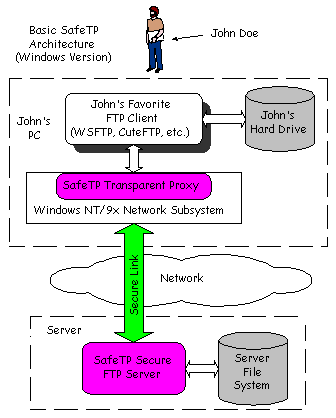SafeTP Windows Client
Download
Version 2.0 of the SafeTP client software (Win 95/98/ME/NT/2000)
is now available for download:
This version adds support for Windows ME, and includes all the 1.9 upgrades (better support for firewalls, a higher-performance tamperproof-only file encoding option, and fixes many bugs to provide increased stability.)
See the change log for details.
SafeTP20.EXE (1.8 MB)
MD5 fingerprint of
SafeTP20.EXE = 9a31c9dda8790b22dcebfd80f464fc09
(info about MD5)
Note: NT/2000 users need administrative priviledges to install SafeTP.
Patches
There are no patches for the current version of the windows client available at this time.
Other open issues/known problems
Documentation for Windows Client
|
Highlighted Features:
- Transparently secures FTP connections from any client program,
while maintaining compatibility with insecure servers.
- Optionally encrypts file transfers.
- Permits monitoring of ongoing FTP sessions.
- Quick and easy installation, and requires very little disk space.
- Interactive online help system.
SafeTP operates by installing a transparent proxy in the Windows
networking stack which detects outgoing FTP connections from any
Windows FTP client, and silently secures them using modern
cryptographic techniques (the server must also support SafeTP in order
for a secure connection to be succesfully established). SafeTP is
100% compatible with existing (insecure) FTP servers, and will operate
in an insecure mode if the server does not yet support the SafeTP
protocol. One key feature of the SafeTP client proxy is that it was
designed to be completely transparent to the client FTP application.
This way, users can reap the benefits of FTP security, while
continuing to use their existing FTP software.
System Requirements:
- Windows 95/98/ME/NT/2000
- 3 MB free disk space.
- Enough memory to run the operating system.
- 486 processor or better.
- Direct network or dial-up network connection.
|
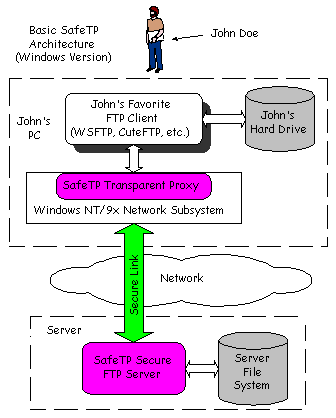 Detailed Diagram
Detailed Diagram
|
There is a SafeTP server running at:
ftp-write.cs.berkeley.edu that can be used
to test the client.
See the main page for a list of some other SafeTP-enabled servers.
After installing the client, you can use any winsock
FTP program (FTP.EXE,
WS_FTP,
CuteFTP,
FTP Explorer,
BulletProof FTP
etc.) to connect to that address.
(See here for many more winsock FTP clients).
Example (using FTP.EXE, the FTP client that ships
with Windows 95/98/ME/NT/2000):
C:\>ftp.exe ftp-write.cs.berkeley.edu
Connected to huginn.cs.berkeley.edu.
220-SafeTP: Negotiating FTP connection...
220-huginn.CS.Berkeley.EDU FTP server (Version 1.7.212.1 Thu May 9 21:10:27 GMT 1996) ready.
220-*** This server can accept secure (encrypted) connections. ***
220-*** See http://safetp.cs.berkeley.edu/ for info. ***
220 SafeTP: Control channel secure: X-SafeTP1. Data channel secure. PBSZ=32801b
User (huginn.cs.berkeley.edu:(none)): bonachea
331 Password required for bonachea.
Password:
230 User bonachea logged in.
ftp>
|
The last 220 line in the server greeting was appended by the SafeTP client software and
shows the level control/data channel protection that has been established for this
connection. If the server you're connecting to does not support SafeTP, the message
will indicate an insecure (standard FTP) connection. You can view the status of your
active connections and enable/disable data channel security by invoking the SafeTP Manager.
Back to Main Page